The more data you have in WorkingLit, the more powerful it will be for you. 💪
There are 5 major sections you can mass-import data.
- products CSV template
- creators CSV template
- expenses CSV template
- customers CSV template
- orders CSV template
We upload data in the CSV format (comma-separated format). Any spreadsheet program (eg: Microsoft Excel, Google Sheets, Apple Numbers) can export data into this universal format.
Steps
- Download the template. Download the correct template (above), or by surfing to that section in the app

2. Format your data. Using the template, format your own data to have similar headers. You will have some ability to customize the ‘field mapping’ during the upload. Below you can see we read the first few lines of your CSV file to try to match your headers with ours. Please note which fields are required fields (this is listed on the first page of each import screen).

3. Upload your data. Start an upload and choose your new file. After hitting submit, you will first get a chance to map your fields to the expected fields. Then, after hitting next, our system will try to first validate your data – by making sure that fields are formatted correctly. Finally, our system will check for duplicates. This way you won’t have to worry about potentially uploading the same document twice.
4. Summary. Finally, the import tool will give you a summary of the process. Please note carefully how many rows were successfully uploaded and compare to your dataset. If there were errors, we will let you know here. You can also download a new spreadsheet of just the data that was not uploaded. When you close this screen, you will be able to see your new data right away.
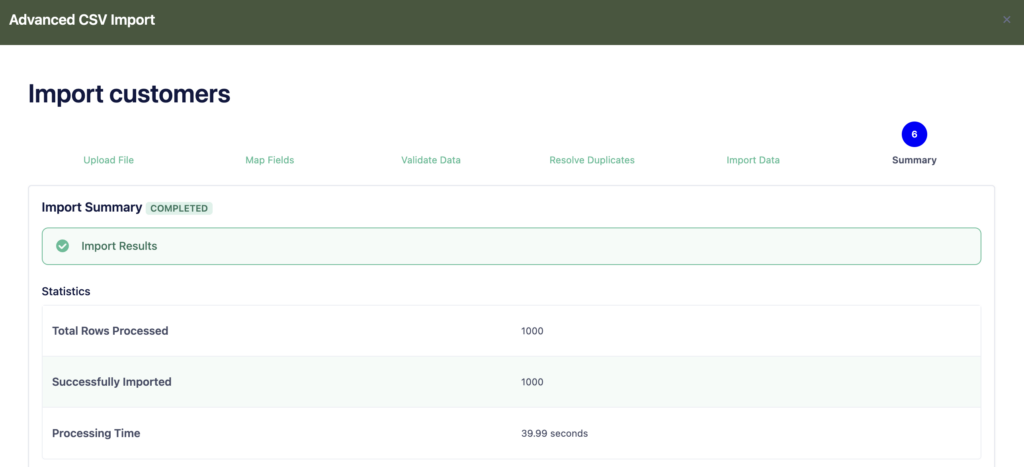
TIPS:
It’s always best to upload your data in order. For example, you want to make sure you’ve uploaded your ‘Creators’ CSV before you upload your products. That way our system can automatically associate each product with a creator already in the system. Same goes for making sure products are uploaded before recording expenses or orders.
